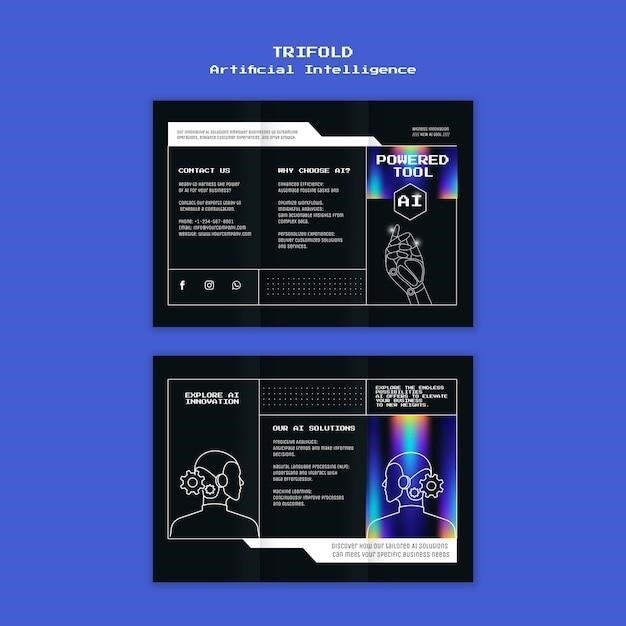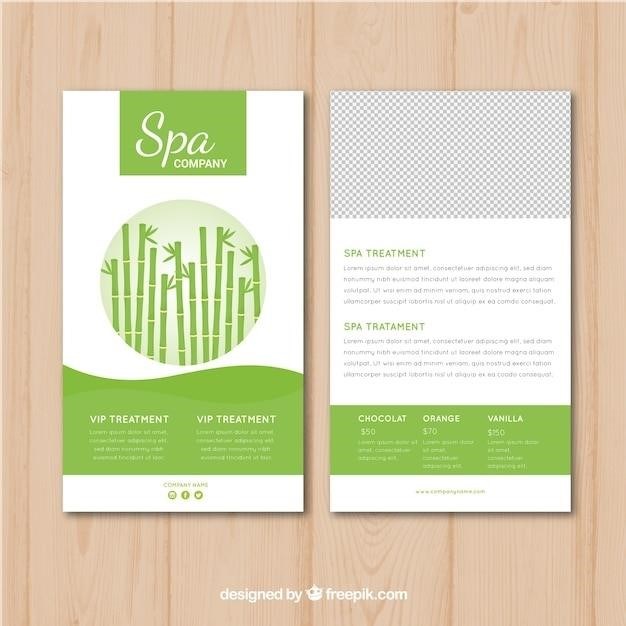Getting Started with Your TI-89 Titanium
This guide helps you begin using your TI-89 Titanium. It covers initial setup, understanding the keyboard and display, and navigating menus. Consult the full manual for advanced features.
Installing Batteries and Initial Setup
Your TI-89 Titanium requires four AAA alkaline batteries and a pre-installed button cell backup battery. Carefully insert the AAA batteries into the designated compartment, ensuring correct polarity (+ and -). The battery compartment is usually located on the back of the calculator. Once the AAA batteries are installed, turn on the calculator using the ON key. You should see the initial startup screen. The backup battery maintains settings and memory when the main batteries are removed. If the calculator doesn’t turn on, double-check the battery polarity and try again. Refer to the full user manual for detailed diagrams and troubleshooting steps if needed. The initial setup involves selecting language preferences and other options presented on the screen. Follow the on-screen prompts to complete the setup process. The initial setup is generally straightforward and user-friendly.
Understanding the Keyboard and Display
The TI-89 Titanium features a comprehensive keyboard with various keys for functions, operations, and navigation. The keys are logically grouped, and many have multiple functions accessed using the [2nd], [alpha], and [diamond] modifier keys. The display is a high-resolution screen capable of displaying both numerical and symbolic math expressions clearly. It utilizes “Pretty Print” functionality, displaying mathematical expressions as they appear in textbooks. Navigation is primarily done using the directional arrow keys, allowing you to move the cursor within menus and text fields. The screen shows the current battery level and other status indicators. Familiarize yourself with the layout to effectively operate the calculator. The keyboard includes dedicated keys for common functions like graphing, calculations, and accessing menus. The user-friendly design makes accessing features intuitive. The screen’s clarity is a key advantage, especially for complex equations and graphical representations.
Navigating the Menus and Submenus
The TI-89 Titanium’s menu system is hierarchical, with main menus branching into submenus and further options. Navigation primarily uses the arrow keys to move between choices, and the [ENTER] key to select. The [ESC] key allows you to return to the previous menu level. Each menu is clearly labeled, and descriptions often appear at the bottom of the screen to help you understand the function of each option. The “Catalog” feature provides an alphabetical list of all available commands, functions, and instructions. This can be particularly useful when you’re not sure where a specific function is located. Understanding the menu structure is vital for efficiently using the calculator’s extensive capabilities. Practice navigating through different menus to familiarize yourself with the system. Remember that the [ESC] key is your friend for quickly backing out of menus when needed. The intuitive design allows for a seamless user experience.
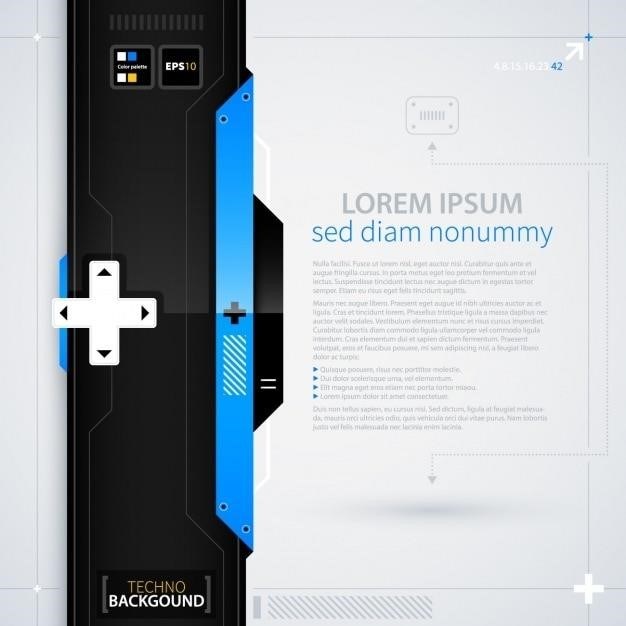
Basic Calculations and Functions
This section details performing arithmetic, working with variables and expressions, and utilizing built-in mathematical functions on your TI-89 Titanium.
Performing Arithmetic Operations
The TI-89 Titanium excels at arithmetic. Input numbers and operators (+, -, , /) using the keypad. The calculator follows standard order of operations (PEMDAS/BODMAS). Parentheses are crucial for controlling the order of calculations. For example, (2+3)4 correctly calculates 20, while 2+34 incorrectly yields 14. The calculator displays results immediately after pressing ENTER. Complex calculations are handled with ease, supporting fractions, decimals, and scientific notation. You can chain operations together; for instance, 2+3-15/2 will be correctly computed. Errors like division by zero will result in an appropriate error message. The history feature allows you to review previous calculations and even recall and edit them. To ensure accuracy, always double-check your inputs before hitting ENTER. Experiment with various calculations to familiarize yourself with the calculator’s speed and precision. Remember that the green diamond key (often labeled as a green diamond or Q) is important for accessing additional functionalities within the calculator’s operating system, such as defining functions or solving equations.
Working with Variables and Expressions
The TI-89 Titanium allows for efficient manipulation of variables and expressions. Assign values to variables using the ‘STO→’ key. For example, pressing 5 STO→ A will store the value 5 in variable A. Expressions can be typed directly, using variables and operators. The calculator automatically simplifies expressions, providing exact or approximate numerical results depending on the context. You can use the calculator’s symbolic manipulation capabilities to expand, factor, or simplify algebraic expressions. Functions like ‘expand’ and ‘factor’ are readily available. For example, entering ‘expand((x+2)^2)’ will yield ‘x^2+4x+4’. To evaluate an expression, substitute values for the variables and press ENTER. The calculator supports various data types, including numbers, symbols, and lists, enabling complex expression evaluations. Remember to use proper syntax and parentheses to avoid errors. The ‘solve’ function is a powerful tool for solving equations, and the ‘zeros’ function helps locate roots of polynomial expressions. The calculator’s ability to work with variables and expressions is key to its advanced mathematical functionality. Efficiently using these features is essential for tackling complex problems.
Using Built-in Mathematical Functions
The TI-89 Titanium boasts a comprehensive library of built-in mathematical functions, significantly expanding its computational capabilities beyond basic arithmetic. Access these functions through the catalog (2nd, then the button with the catalog icon), or by using their abbreviated forms directly in expressions. Trigonometric functions (sin, cos, tan, etc.) operate on angles in radians by default; however, you can easily switch to degrees using the ‘Mode’ menu. Logarithmic and exponential functions (log, ln, e^x) are readily accessible, allowing for complex calculations involving exponential growth and decay models. Statistical functions, including mean, standard deviation, and regression analysis tools, are invaluable for statistical analysis. Calculus functions are a highlight of the TI-89 Titanium; differentiation (d(f(x),x)) and integration (∫f(x),x) functions provide powerful tools for solving calculus problems. The calculator handles both symbolic and numerical calculations seamlessly, giving you the flexibility to approach problems in the most efficient way. Furthermore, the TI-89 Titanium incorporates probability functions, facilitating calculations involving combinations, permutations, and probability distributions. Mastering these built-in functions unlocks the full potential of the calculator for advanced mathematical applications.
Advanced Features and Applications
Explore graphing, equation solving, and programming capabilities. The TI-89 Titanium offers powerful tools for advanced mathematics and beyond.
Graphing Functions and Equations
The TI-89 Titanium’s graphing capabilities extend far beyond basic plotting. You can visualize a wide array of functions, from simple linear equations to complex parametric and polar representations. Mastering the graphing features unlocks powerful analytical tools. Define functions using the Y= editor, adjusting window settings to perfectly frame your graph. Explore various graph styles, including line, dot, thick, and path styles, to highlight key characteristics. Zoom in and out, trace curves, and find intersections with ease. The calculator’s ability to handle multiple graphs simultaneously allows for insightful comparisons. Analyze derivatives and integrals graphically, gaining visual understanding of calculus concepts. Furthermore, the ability to create custom graph styles adds a personalized touch to your visualizations. Remember to consult the comprehensive manual for advanced graphing techniques and options, such as piecewise functions and inequalities.
Solving Equations and Inequalities
The TI-89 Titanium excels at solving a wide range of equations and inequalities, both numerically and symbolically. Its powerful solver function handles algebraic, trigonometric, and exponential equations with ease. Input equations using the intuitive equation editor, specifying variables and constraints as needed. The numerical solver provides approximate solutions, while the symbolic solver delivers exact solutions whenever possible. For systems of equations, the calculator offers efficient matrix-based solutions. Inequalities are handled with similar precision, providing graphical and numerical representations of solution sets. Explore the nuances of different solution methods, including factoring, substitution, and elimination techniques, all supported by the calculator’s comprehensive functionality. The ability to handle complex numbers adds to its versatility, allowing for solutions beyond the realm of real numbers. Remember to consult the detailed manual for advanced techniques and to understand the limitations of numerical versus symbolic solutions. Mastering these features allows for in-depth analysis of mathematical problems.
Programming and User-Defined Functions
The TI-89 Titanium empowers users to create their own programs and functions, extending its capabilities significantly. This is achieved through its built-in programming environment, which supports a structured programming language. Users can define custom functions to automate repetitive tasks or implement complex algorithms. The programming language includes control structures like loops and conditional statements, facilitating the creation of sophisticated programs. These programs can perform various tasks, from simple calculations to generating intricate graphs and simulations. The calculator’s ample memory allows for storing numerous programs and functions. Debugging tools are available to help identify and correct errors in your code. The ability to create user-defined functions allows for the customization of the calculator to suit specific needs and enhances its problem-solving potential. Detailed examples and tutorials in the manual guide users through the programming process, from basic to advanced concepts. Explore the power of programming to personalize your TI-89 Titanium experience.
Troubleshooting and Maintenance
This section addresses common TI-89 Titanium issues, battery care, and USB connectivity. Consult the full manual for detailed troubleshooting steps and solutions.
Addressing Common Errors and Issues
Encountering error messages on your TI-89 Titanium? Don’t panic! Many common issues have simple solutions. A “Memory Full” error indicates insufficient space; delete unnecessary data or programs. “Syntax Error” often means a typing mistake in an equation or command; double-check your input for typos and incorrect punctuation. If the calculator freezes, try a hard reset by pressing [2nd] then [Mem] then [7] (Reset). Remember to back up important data before performing a reset. If you’re experiencing persistent problems with specific functions or applications, consult the online help resources or the comprehensive user manual. These resources provide detailed explanations and solutions for a broad range of issues. If the problem persists after trying these steps, consider contacting Texas Instruments support for further assistance. Their expertise can resolve more complex technical issues that may arise.
Battery Replacement and Care
Your TI-89 Titanium utilizes four AAA alkaline batteries and a single button cell backup battery. The button cell is pre-installed and typically lasts for several years. When the calculator displays low battery warnings, replace the AAA batteries promptly to avoid data loss. Always use fresh, high-quality alkaline batteries for optimal performance. Avoid mixing old and new batteries, or different battery types. Improper battery use can damage the calculator’s internal circuitry. To replace the AAA batteries, carefully open the battery compartment on the back of the calculator. Insert the new batteries, ensuring correct polarity (+ and -). Close the compartment securely. Proper disposal of used batteries is crucial for environmental protection; follow local regulations for responsible battery recycling or disposal. Regularly check the battery level indicator to anticipate the need for replacements. Remember, low battery power can lead to unexpected shutdowns and potential data loss.
Connecting to a Computer (USB)
The TI-89 Titanium features a built-in USB port, enabling convenient connection to a computer for data transfer and software updates. A USB cable is typically included with the calculator. To connect, firmly insert one end of the USB cable into the calculator’s port and the other end into a USB port on your computer. Your computer’s operating system should automatically detect the calculator. Once connected, you can use compatible software (like TI Connect) to transfer files, such as programs and data, between your calculator and computer. This allows you to back up important information and share projects. Ensure your computer has the necessary drivers installed for proper communication. If the connection isn’t recognized, check the cable and ports for proper insertion and try different USB ports. Consult the TI Connect software documentation for detailed instructions on file management and transfer procedures. Remember to disconnect the calculator safely by using the ‘safely remove hardware’ option before unplugging the USB cable.
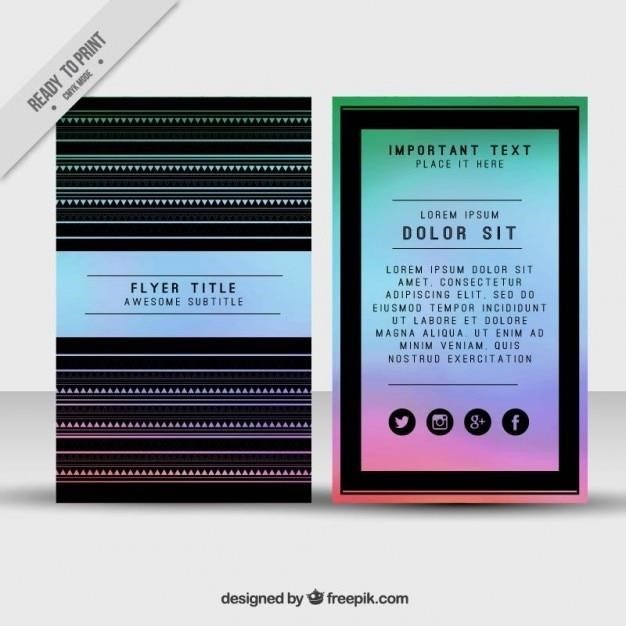
Additional Resources and Support
Need help? Explore online manuals, tutorials, and the Catalog Help app. Contact Texas Instruments support for further assistance;
Accessing Online Manuals and Tutorials
Supplement your physical manual with a wealth of online resources. Texas Instruments provides comprehensive online manuals in PDF format, offering detailed explanations of every function and feature. These digital manuals are easily searchable, allowing you to quickly find answers to specific questions. Beyond the official manuals, numerous unofficial tutorials and support forums are available online. These community-created resources offer alternative explanations, troubleshooting tips, and programming examples. Many users share their experiences and solutions, creating a valuable collaborative learning environment. You can find these resources through a simple web search for “TI-89 Titanium tutorials” or by visiting dedicated calculator forums and communities. Remember to critically evaluate the information you find online, ensuring its accuracy and reliability before implementing any advice.
Utilizing the Catalog Help App
The TI-89 Titanium boasts a built-in Catalog Help app, a powerful tool often overlooked. This app provides instant access to a comprehensive list of all available commands, functions, and instructions, alphabetically organized for easy navigation. Each entry includes a concise description, clarifying its purpose and usage. This eliminates the need to constantly refer to the physical or online manual for basic command information. To use the Catalog, press the “Catalog” button (usually denoted by a green diamond and the letter “Q”). Then, begin typing the command’s name; the app will filter the list, quickly bringing up the relevant entry. Selecting an entry displays a detailed description, including syntax, parameters, and examples. This contextual help significantly accelerates your workflow, making the learning curve much gentler and enabling more efficient problem-solving. Mastering the Catalog is key to unlocking the full potential of your TI-89 Titanium.
Contacting Texas Instruments Support
Should you encounter difficulties or require further assistance beyond the scope of this guide, Texas Instruments offers comprehensive support resources. Their website provides access to extensive online manuals, FAQs, and troubleshooting guides. You can also find tutorials and videos demonstrating various functionalities of the TI-89 Titanium. For more personalized support, consider contacting their customer service department. Their contact information, including phone numbers and email addresses, is usually readily available on the Texas Instruments website. Before reaching out, it’s helpful to gather information about the issue you are facing, such as error messages, steps taken, and the specific context of the problem. This will allow for a more efficient and effective resolution. Texas Instruments is dedicated to ensuring user satisfaction, providing various avenues for help and ensuring a positive experience with their products.