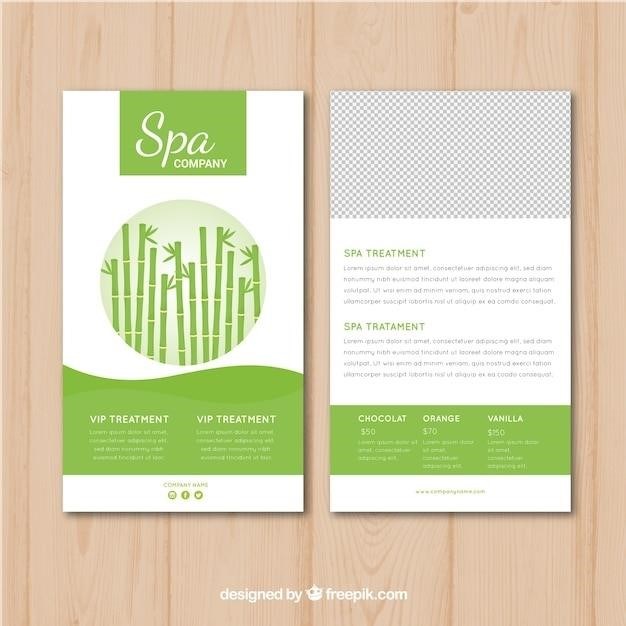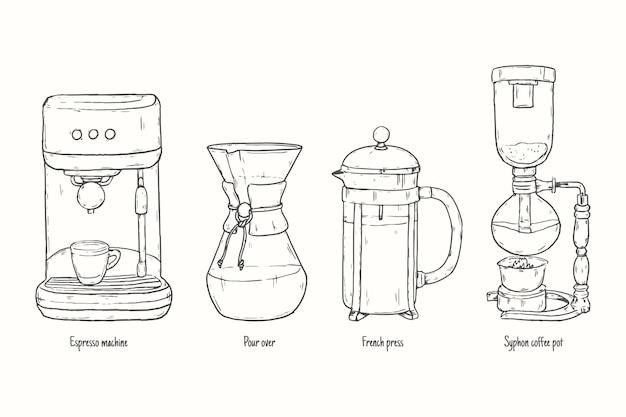Bambu P1S⁚ A Comprehensive Guide
This guide provides a complete overview of the Bambu P1S 3D printer, covering setup, operation, maintenance, troubleshooting, and advanced features like AMS filament management. Explore the user-friendly Bambu Studio interface and optimize print parameters for exceptional results. Download the manual for detailed instructions.
Getting Started⁚ Unboxing and Setup
Carefully unpack your Bambu P1S 3D printer from its shipping box. Begin by removing the foam inserts and lifting the printer from the box using the provided plastic handles; Set the printer on a stable, level surface. The printer weighs approximately 12.59 kg, so ensure your surface can support the weight. Remove the plastic bag protecting the printer. Inspect all components for any damage incurred during shipping. Familiarize yourself with the included parts⁚ the printer assembly, power supply, tools (Allen key), and any additional accessories such as the Advanced Material System (AMS). Refer to the quick start guide provided with your Bambu P1S for detailed visual instructions on assembling the printer components. Note that the instructions emphasize not connecting the power until assembly is complete, ensuring safety during the setup process. Once the assembly is complete, you can proceed to the next steps outlined in the manual for connecting to Bambu Handy and calibration.
Connecting to Bambu Handy and Initial Calibration
Download the Bambu Handy app onto your smartphone or tablet. Create a Bambu Lab account or log in if you already have one. Ensure your device’s Bluetooth is enabled. Power on your Bambu P1S printer. The printer’s touchscreen will guide you through the initial setup. Follow the on-screen prompts to connect your printer to the Bambu Handy app via Bluetooth. The app will likely prompt you to scan a QR code displayed on the printer’s screen to establish the connection. Once connected, the app will provide access to the printer’s settings and controls. The Bambu P1S undergoes automatic bed leveling and vibration compensation, simplifying the setup process. However, you may need to perform a manual flow calibration for each filament type. This involves printing test lines and selecting the best-looking line to input the optimal K value. The manual details the procedure and provides visual aids. After successful connection and calibration, you’re ready to navigate the Bambu Studio interface and begin your first print. Remember to consult the manual for detailed instructions and troubleshooting tips if needed.
Navigating the Bambu Studio Interface
Bambu Studio, the software interface for the P1S, offers an intuitive and user-friendly experience. Upon launch, you’ll be greeted by a clean and organized workspace. The main screen typically displays recent projects, allowing quick access to previous prints. The interface features a clear layout for importing 3D models, typically in STL or OBJ formats. You can easily manipulate and adjust model positioning and orientation within the virtual print bed. A range of settings are readily accessible, including print speed, temperature, and layer height. Bambu Studio provides visual previews of the print process, allowing you to review the generated G-code before initiating the print. Advanced features such as support generation and raft/brim options are also integrated. The software offers pre-set profiles for various materials, simplifying the printing process. Furthermore, it usually includes a detailed log of print progress and errors, facilitating troubleshooting. The interface is designed to be straightforward, even for beginners, guiding you through each step of the printing process. Familiarize yourself with its functions for an enhanced printing experience.
Understanding Key Printer Parameters⁚ Speed, Temperature, and More
Mastering the Bambu P1S involves understanding key parameters. Print speed significantly impacts print time and quality. Options often include “Ludicrous,” “Sport,” and “Standard,” each affecting speed and acceleration. Slower speeds generally produce higher-quality prints with fewer imperfections, while faster speeds are ideal for less demanding projects. Nozzle temperature is crucial for filament extrusion. It varies depending on the filament material – PLA typically requires lower temperatures than ABS or PETG. Incorrect temperatures can lead to under-extrusion (filament not flowing properly) or over-extrusion (filament oozing). The heatbed temperature also plays a vital role, especially for materials prone to warping. Proper bed adhesion is essential for successful prints. Layer height influences detail and print time; thinner layers provide higher resolution but increase print duration. Retraction settings control the amount of filament pulled back during pauses, minimizing stringing and oozing. Finally, explore advanced settings like fan speed and cooling strategies. Careful adjustment of these parameters is key to achieving optimal print quality and minimizing issues like warping, stringing, and adhesion problems. Experimentation and observation are crucial in optimizing your settings for specific filament types and project needs. Consult the Bambu Lab resources for detailed guidance on parameter adjustments.
Advanced Features⁚ AMS and Filament Management
The Bambu P1S boasts an advanced material system (AMS) for automated filament changes, a significant upgrade for multi-color or material prints. Understanding the AMS is crucial for maximizing its capabilities. Properly loading filaments into the designated slots is the first step. The system uses sensors to detect filament levels and automatically switches between spools during a print job. Calibration is essential to ensure accurate filament feeding. Bambu Lab recommends using their filaments for optimal performance with the AMS; however, third-party filaments might require adjustments. The software interface guides users through the process of setting up and managing multiple filaments. Cleaning the filament pathway is essential for maintaining the system’s efficiency and preventing clogging. Regular checks for filament jams or blockages are recommended to ensure smooth operation. The system’s error messages provide valuable insights into potential problems, guiding users towards solutions. Familiarize yourself with the troubleshooting steps for common issues like filament jams or sensor malfunctions. Properly managing the filament inventory is crucial, ensuring you have enough material for your projects. The AMS’s automated capabilities significantly reduce manual intervention, streamlining the workflow for complex, multi-material prints. However, always keep a close eye on the system to promptly address any issues that may arise.
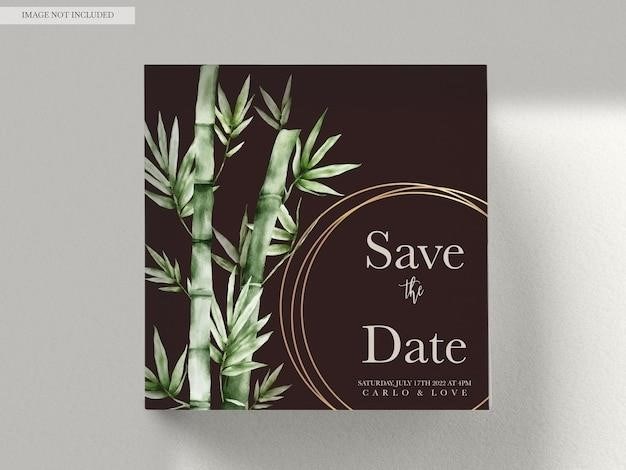
Troubleshooting Common Issues and Error Codes
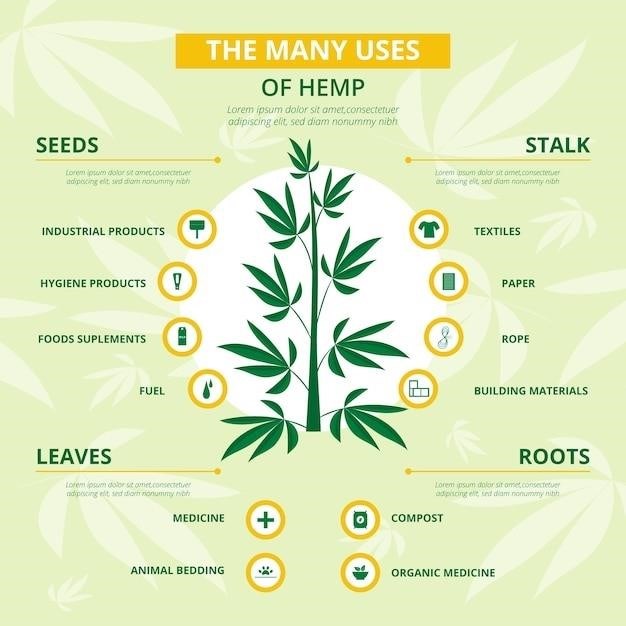
The Bambu P1S, despite its advanced features, can occasionally encounter issues. Understanding common error codes and troubleshooting steps is vital for maintaining smooth operation. The printer’s display and the Bambu Studio software provide error messages that often pinpoint the problem’s source. A common issue is filament jams. This usually involves carefully inspecting the filament path, removing obstructions, and ensuring smooth filament feed. Temperature inconsistencies can also lead to printing problems. Check the hotend and bed temperatures, ensuring they match the settings in your print profile. If the print bed isn’t level, it can result in adhesion problems and warping. Proper bed leveling procedures, as detailed in the manual, are essential. Connectivity issues with the Bambu Handy app or computer can interrupt printing. Ensure a stable Wi-Fi connection or USB connection, depending on your setup. Mechanical issues, such as motor malfunctions or sensor errors, might require more in-depth troubleshooting. Consult the manual for guidance on addressing these problems. The online Bambu Lab community forums are a valuable resource for finding solutions to less common issues and sharing experiences with other users. Regular maintenance, such as cleaning the extruder and nozzle, can prevent many potential problems. Always refer to the official Bambu Lab documentation for the most accurate and up-to-date troubleshooting information. Understanding the error codes and their solutions is key to resolving problems quickly and efficiently, ensuring smooth and successful 3D printing.
Maintenance and Cleaning Procedures
Regular maintenance is crucial for optimal performance and longevity of your Bambu P1S 3D printer. Consistent cleaning prevents clogs and ensures accurate printing. Begin by powering off the printer and allowing it to cool completely before any cleaning or maintenance. The nozzle requires periodic cleaning to remove accumulated residue. Use a nozzle cleaning needle or similar tool to carefully remove any plastic build-up. The extruder should also be inspected for any filament debris or clogs. Remove any excess filament and ensure the gears are free from obstructions. The print bed requires cleaning after each print to remove any residual plastic. A scraper or spatula can be used to carefully remove the printed object and any adhering material. A cleaning solution, if needed, should be used sparingly and according to the manufacturer’s instructions. Always refer to the official Bambu Lab documentation for specific cleaning instructions. The printer’s exterior should be wiped clean with a soft, damp cloth to remove dust and smudges. Avoid using harsh chemicals or abrasive cleaners that could damage the printer’s surface. Regularly check the belts and rollers for wear and tear. Replace worn components as needed to maintain printing accuracy. Keeping the printer’s interior clean and free of dust is also important. Use compressed air or a soft brush to remove dust from internal components. Remember to consult the Bambu Lab manual for detailed instructions and recommended maintenance schedules. Proactive maintenance will significantly extend the life of your Bambu P1S and ensure consistently high-quality prints.
Firmware Updates and Software Optimization
Keeping your Bambu P1S’s firmware up-to-date is essential for optimal performance and access to the latest features and bug fixes. Bambu Lab regularly releases firmware updates that address known issues, improve print quality, and add new functionalities. Check the Bambu Lab website or app for the latest firmware version compatible with your printer model. Before updating, back up your current settings to avoid data loss. Follow the detailed instructions provided by Bambu Lab for updating the firmware; improper updates can damage the printer. The process typically involves downloading the update file, connecting your printer to your computer, and using the Bambu Studio software to initiate the update. Monitor the progress closely and ensure the process completes successfully. After the update, restart your printer to ensure the new firmware is fully implemented. Besides firmware updates, software optimization plays a vital role in maximizing your printer’s capabilities. Bambu Studio offers various settings that can be adjusted to fine-tune print quality and speed. Experiment with different slicing profiles and settings to find the optimal configuration for your specific materials and print requirements. Consider factors such as layer height, nozzle temperature, print speed, and retraction settings. Proper calibration of your printer is crucial for optimal performance. Follow the instructions in the Bambu Lab manual to calibrate your printer’s axes, bed leveling, and nozzle flow. Regular calibration ensures accurate and consistent prints. By staying updated with firmware and optimizing software settings, you can significantly enhance your 3D printing experience with the Bambu P1S.
Safety Precautions and Best Practices
Operating a 3D printer like the Bambu P1S requires adherence to safety guidelines to prevent injury or damage. Always ensure the printer is placed on a stable, level surface away from flammable materials. Never leave the printer unattended during operation, especially when using high temperatures. The heated nozzle and bed can reach significant temperatures; avoid touching these components during operation. Always allow sufficient cooling time before handling the printer after a print job. Proper ventilation is crucial to dissipate fumes and odors produced during the printing process. Operate the printer in a well-ventilated area, and avoid inhaling fumes directly. Use appropriate personal protective equipment (PPE), such as safety glasses, to protect your eyes from potential debris or splatter. When handling filament, wear gloves to avoid skin irritation. Store filament properly in a cool, dry place to prevent degradation. Never attempt to modify the internal components of the printer unless you have the necessary expertise and experience. Improper modifications can void the warranty and pose safety hazards. Regularly inspect the printer’s power cord and connections for any signs of damage. Replace any damaged components immediately. Always follow the instructions provided in the Bambu P1S manual and adhere to all warnings and safety precautions. Familiarize yourself with the emergency shutdown procedures in case of malfunctions or unexpected events. Regular maintenance, including cleaning and lubrication, will enhance the lifespan and safety of your printer. By following these safety precautions and best practices, you can ensure a safe and productive 3D printing experience with your Bambu P1S.
Where to Find Additional Resources and Support
Beyond the comprehensive Bambu P1S manual, a wealth of additional resources and support options are readily available to assist you. The official Bambu Lab website serves as a central hub, providing access to detailed documentation, including FAQs, troubleshooting guides, and firmware updates; The website’s support section offers a searchable knowledge base, allowing you to quickly find answers to common questions and problems. For more in-depth assistance, consider contacting Bambu Lab’s customer support team directly. They can provide personalized guidance and solutions for specific issues you may encounter. The Bambu Lab community forums are invaluable resources, connecting you with a large network of fellow P1S users. Here, you can share experiences, ask questions, and learn from others’ troubleshooting solutions. Many online tutorials and videos demonstrate various aspects of the P1S, from basic operation to advanced techniques; These resources, often created by experienced users, can provide insightful tips and tricks. Remember to always check the official Bambu Lab website for the most up-to-date information and resources. Participating in the online community allows for valuable peer-to-peer support. By utilizing these resources, you can effectively resolve issues, optimize your printing process, and gain a deeper understanding of the capabilities of your Bambu P1S 3D printer. Remember that proactive problem-solving and continuous learning will significantly enhance your 3D printing journey.